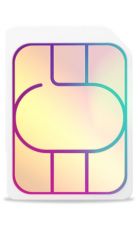GUIDE: How to hookup your Sony Xperia with your HDTV.
So you've got your Sony Xperia smartphone or tablet which you use for gaming and streaming HD video, but now you want to hook it up to your big screen TV. That's not a problem because Sony have made it very simple to hookup your Sony Xperia mobile device to a HDTV.
Our simple guide should be all you need to transfer your mobile experience into a fully-fledged home entertainment solution, so you can play your favourite games and stream HD content to your television.
What you need:
- Sony Xperia mobile device with MHL support (* See below for list of devices)
- Sony Universal MHL to HDMI Adapter (Available to buy from Amazon)
- The wall-charger and micro-USB cable that came with your device
- HDMI-cable
- TV with HDMI-input
*Sony Xperia devices that support MHL: Xperia A, , Xperia GX, , Xperia SP, Xperia SX, Xperia T, Xperia TL, Xperia TX, Xperia UL, Xperia V, Xperia Z, Xperia Z1, Xperia Z2, Xperia Z1 Compact, Xperia Z1 f, Xperia Z1S, Xperia Z Ultra , Xperia Tablet Z, , Xperia Z2 Tablet, , Xperia ZL, Xperia ZR
What to do next?
After you've got everything required it's pretty simple to hookup your Sony smartphone or tablet to your TV. Just follow these simple steps:
- Plug in your wall-charger
- Connect one-end of the micro-USB cable into the wall charger and the other into the Sony MHL to HDMI Adapter (pictured below).
- Connect one end of the HDMI cable to the Sony MHL to HDMI Adapter and the other end into the HDMI port on your TV
- Connect the micro-USB coming from the Sony MHL to HDMI Adapter into your Sony Xperia device.
- Change the TV to the correct HDMI-input and turn your on your Sony Xperia device (if it isn't already turned on)
- You should now see your Sony Xperia mirrored on your TV

Important things you should know.
- When connected your Sony device will charge. However, the display on your Sony Xperia device will remain turned-on, so you might want to turn down the display brightness to maximise charging.
- You can adjust the TV boundaries using the MHL Settings menu that will appear in your notifications bar which appears when connected.
VERY IMPORTANT: By default a number of Sony Xperia devices output to the display at 1080p at 30hz, which makes it feel laggy and unresponsive when gaming. However, that can be resolved by following the steps below to switch to 720p at 60hz.
- Open the dialer on your device and enter *#*#7378423#*#* (Note: The numbers spell out SERVICE)
- Select 'Service Tests'
- Select 'TV-Out Tests'
- Select 'Video format'
- Choose '1280*720p * 60'
- Unplug and re-insert the micro-USB cable connected to your Sony Xperia device
Those with a Sony Xperia tablet should follow the instructions here to access the service menu.
Did you know you can also connect your Sony Xperia to a PS3 Dualshock controller? Read our guide on how to do so here.