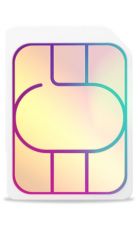The full Microsoft Surface Tablet review
You’ll have seen the TV ads for Microsoft’s Surface Tab, which is a Windows 8 tablet that has aspirations as a laptop, with its smart felt keyboard cover in a range of bright colours.
There’s plenty of competition out there for this kind of device – such as the Asus Vivo Tab RT, so how does this latest gadget from Microsoft compete?
At first glance it looks like your average black slate – it has a stretched widescreen layout, and feels quite weighty (on a par with the latest iPad). This does make it a tad tricky to hold in one hand – portrait mode is most comfortable. It feels solid though, and has a nice, chunky chassis.
But of course what you really want to hear about is its USP – the keyboard cover and rear stand, which turn the tablet into a laptop. Pull the back panel and out it pops, letting you prop up the tablet in either landscape or portrait mode. It’s handy for watching movies if you don’t want to hold it for 90 minutes.
Put the tablet in landscape mode and the cover can be snapped onto the base – it works just like the cover on an iPad, if you cover the display the tablet goes into hibernation mode, or just fold it back behind the device to keep it out of the way.
The power and volume buttons sit on the edges and there’s even space for a full-size USB port, which is handy for connecting peripherals – if you want to connect a hard drive, for instance. There’s a mini HDMI port for connecting to a large screen.
KEY POINTS
The cover has a physical keyboard, which wakes up as soon as the cover is connected to the tablet. In actual fact the keys are really just slightly raised pads and at first we were doubtful that they would take the place of a proper keyboard – or indeed an onscreen board. But after a little practise we were able to bash out texts quickly and accurately. You don’t need to press hard – they only need a light tap.
It has all the shortcut keys you’d expect, such as quick access to the charms (menu options), and there’s a small touchpad if you want to move the cursor around the screen – although you can also tap the display to achieve the same. The magnetic connection between cover and device is really strong – it’s not likely to become disconnected unless you want it to.
You’ll probably want to try out the keyboard for yourself before splashing out any cash – if you really want a proper physical board you may be better off opting for the Asus Vivo Tab RT. Although note there are alternative keyboards available for the Surface if you want one.
Looks unfamiliar
If you’ve used Windows at home or in the office, you’ll see that Windows 8 doesn’t look like anything you’ve used before. It has been designed to be used with touch controls – the desktop is full of live tiles, which can be tapped on or swiped through. Each of the tiles acts as a gateway to an app, such as mail or music. Tap on it and the relevant app fires up. The tiles also give a live information feed – it will show you for instance if you have received an email.
The tiles aren’t only there for apps though – you can attach your most-contacted friends or a much-used website. If you’re feeling nostalgic, opt for the old-school desktop – although it’s not designed for the touchscreen really. There’s also an option to give multiple users their own desktops, which is ideal for a device used by the whole family.
Swipe commands can be used to get to the features that have been designed for tablets. For example, swipe from the left and you’ll see your recently used apps. These can be run alongside the app you already have open (so you could write an email and check your calendar at the same time)
Swipe from the bottom of the screen to see a full apps list. A right drag fires up the charms menu, which offers speedy access to search/share tools and settings. If you’re used to using iOS or Android it takes a bit of getting used to, but it’s actually quite user friendly.
Windows 8 does still have some problems though – we found the People app didn’t always furnish you with the latest notifications – and the wrong profile picture would show for no reason.
The 10.6in display is not as sharp as the super Retina display of the iPad, but it still makes photos, films and games look good. Colours are not as vibrant as those on the Asus Vivo Tab RT, but they do seem more realistic. It’s also pretty bright, so can cope with harsh sunlight or other glare.
Smooth operator
Under the hood sits a quad-core nVidia Tegra 3 chip teamed with 2GB of RAM. This means the tablet runs smoothly most of the time – although we had a few issues when everything stopped for five or 10 seconds. It didn’t happen very often though, and we were able to play some of the most up-to-date games with no stuttering at all. And the battery managed a decent five hours of continuous media streaming. Obviously you’ll get longer if you’re carrying out less intensive tasks.
What’s in store
The Microsoft App Store is presented nicely – apps are divided into categories such as video and games, music and sport. These are split into top free, top paid and new releases. There just aren’t so many to choose from – especially if you’re used to the vast array of apps available for iOS and Android. Obviously, Windows 8 is far newer and will have to catch up, but we found it hard to find a handful of good games, there were virtually no decent apps for finding places to eat and drink, and YouTube and Flipboard were nowhere to be seen. On the plus side, we do like the fact that you can try out paid-for apps before you buy.
For anyone who wants to stay productive, there’s Microsoft’s Office package, which includes Excel, Word and so on. They are not designed for touchscreen though, so you’ll have to use the menu keys, which are a tad fiddly.
Camera
Microsoft has also included two very basic one-megapixel snappers – one on the front, one on the back. The rear-facer is pretty poor – and its grainy shots are hardly good enough for Facebook, let alone anything else, although the front-facer is fine for using in Skype chats.
Our conclusion
The Surface tablet has plenty to offer if you want to stay productive on the move. The keyboard cover works surprisingly well, and means you don’t have to cart a dock around with you. The display is sharp enough and bright. But Windows 8 operating system has some odd quirks and the lack of apps lets it down.